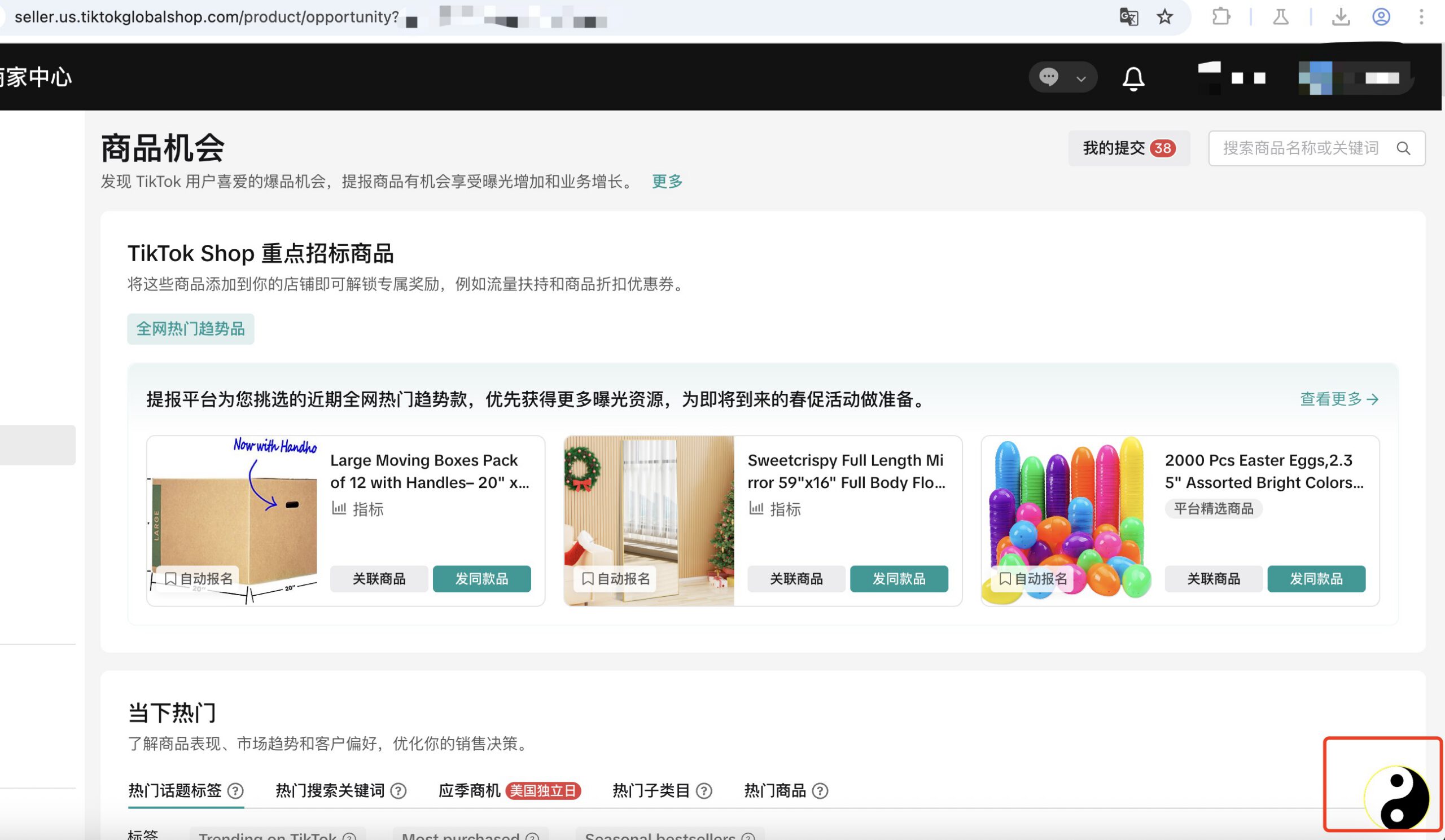Taiji Plugin Installation Guide (Step-by-Step with Images)
Overview of Steps
- Download the Chrome Plugin
- Install the Plugin
- Common Issues and Troubleshooting
Step 1: Download the Plugin
You can download the latest version of the Taiji plugin directly from our official website via the link below, or find and install it easily from the official website or the Chrome Web Store.
After downloading, locate the taiji_tiktok.zip file in your downloads folder and unzip it.
Once unzipped, you will see a taiji_tiktok.crx installation file.
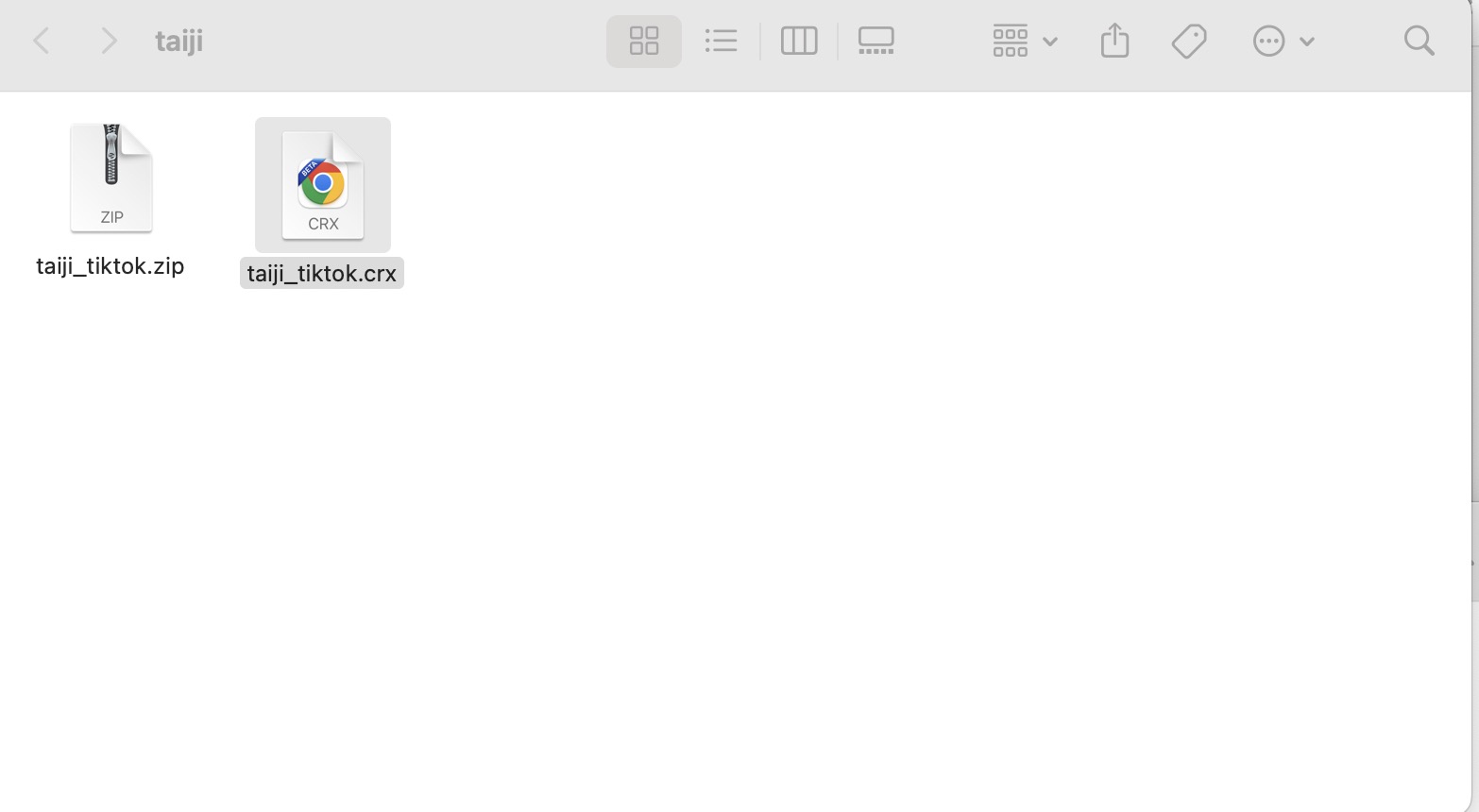
Step 2: Install the Plugin
1. Open Chrome, click the top-right menu (three dots) → More Tools → Extensions.
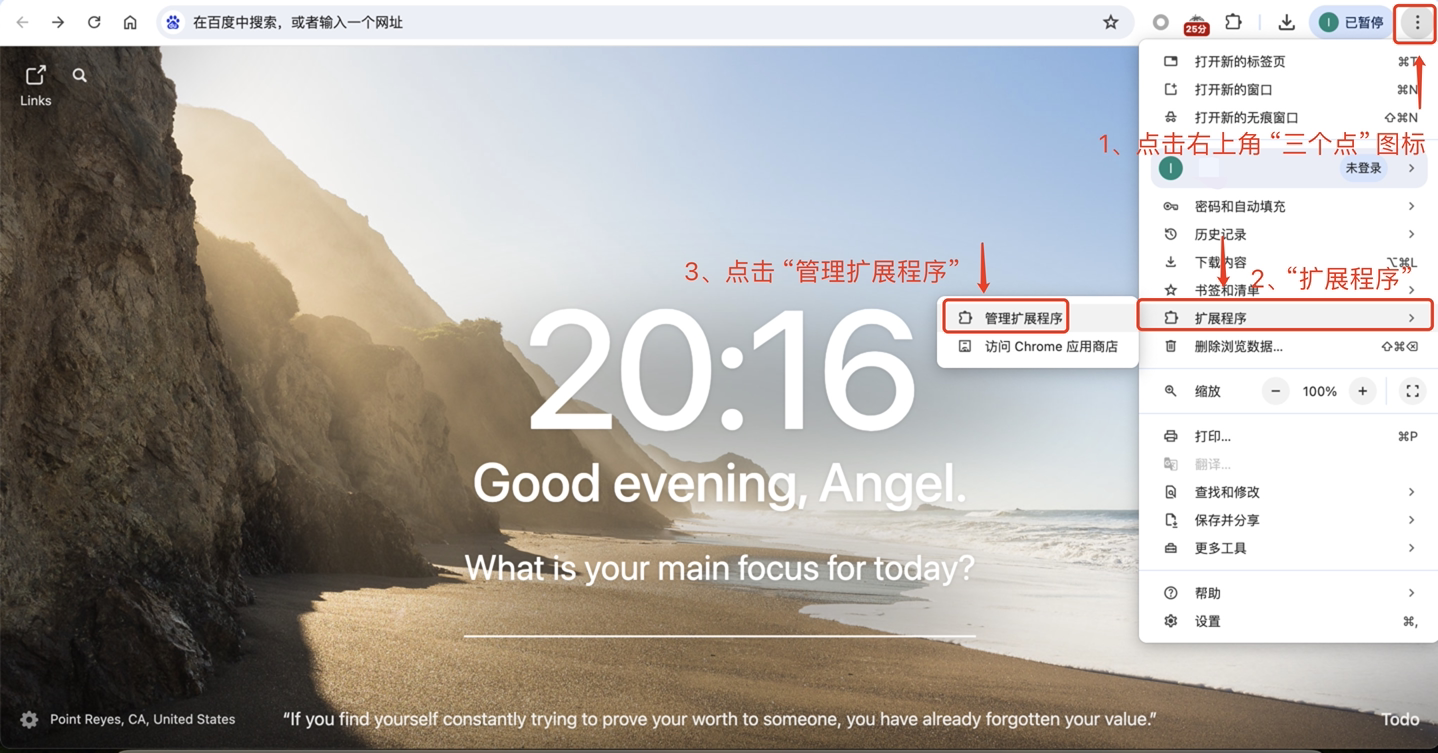
2. Or directly enter chrome://extensions in the address bar.
3. Enable Developer Mode at the top right.
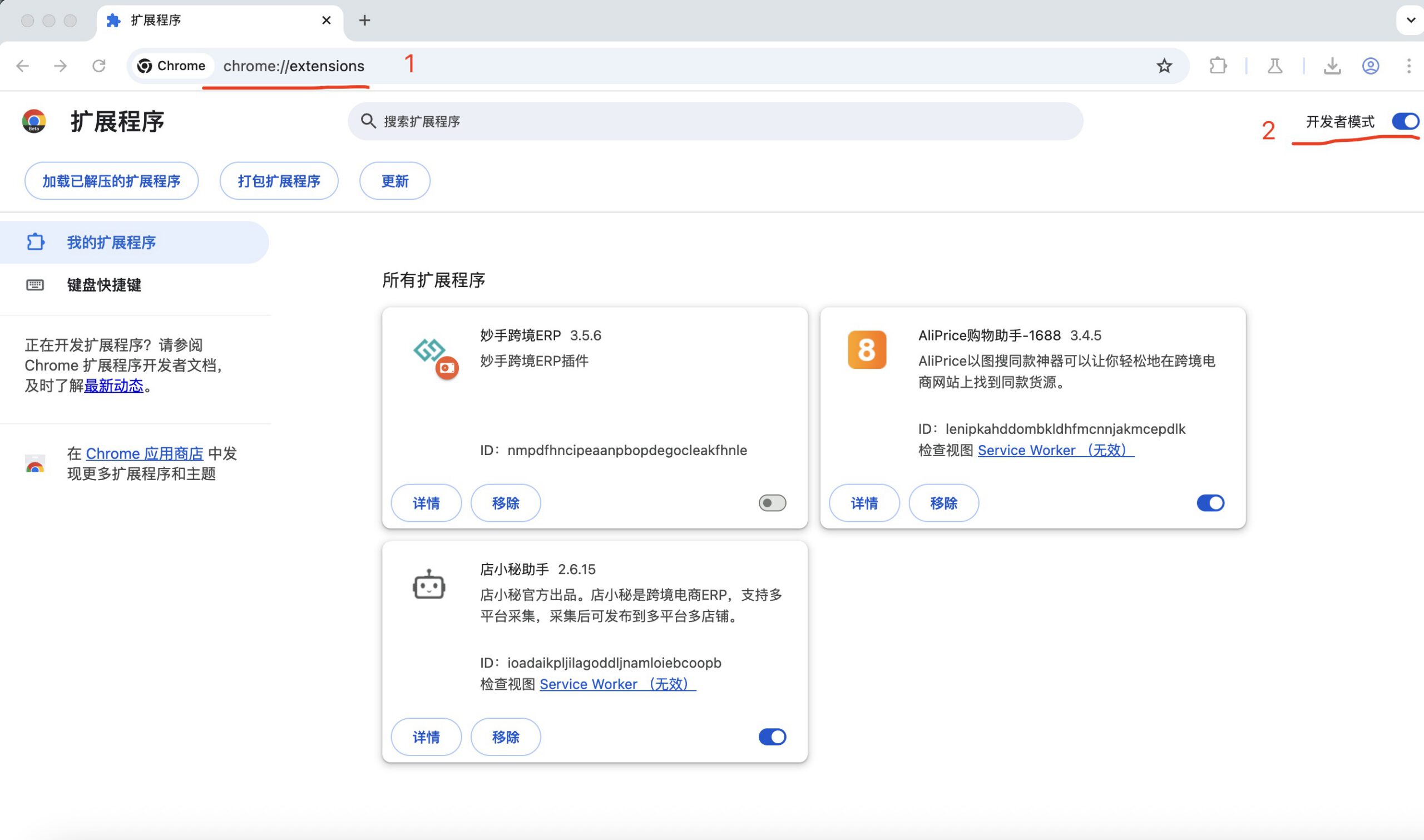
4. Drag and drop the unzipped .crx file anywhere on the extensions page.
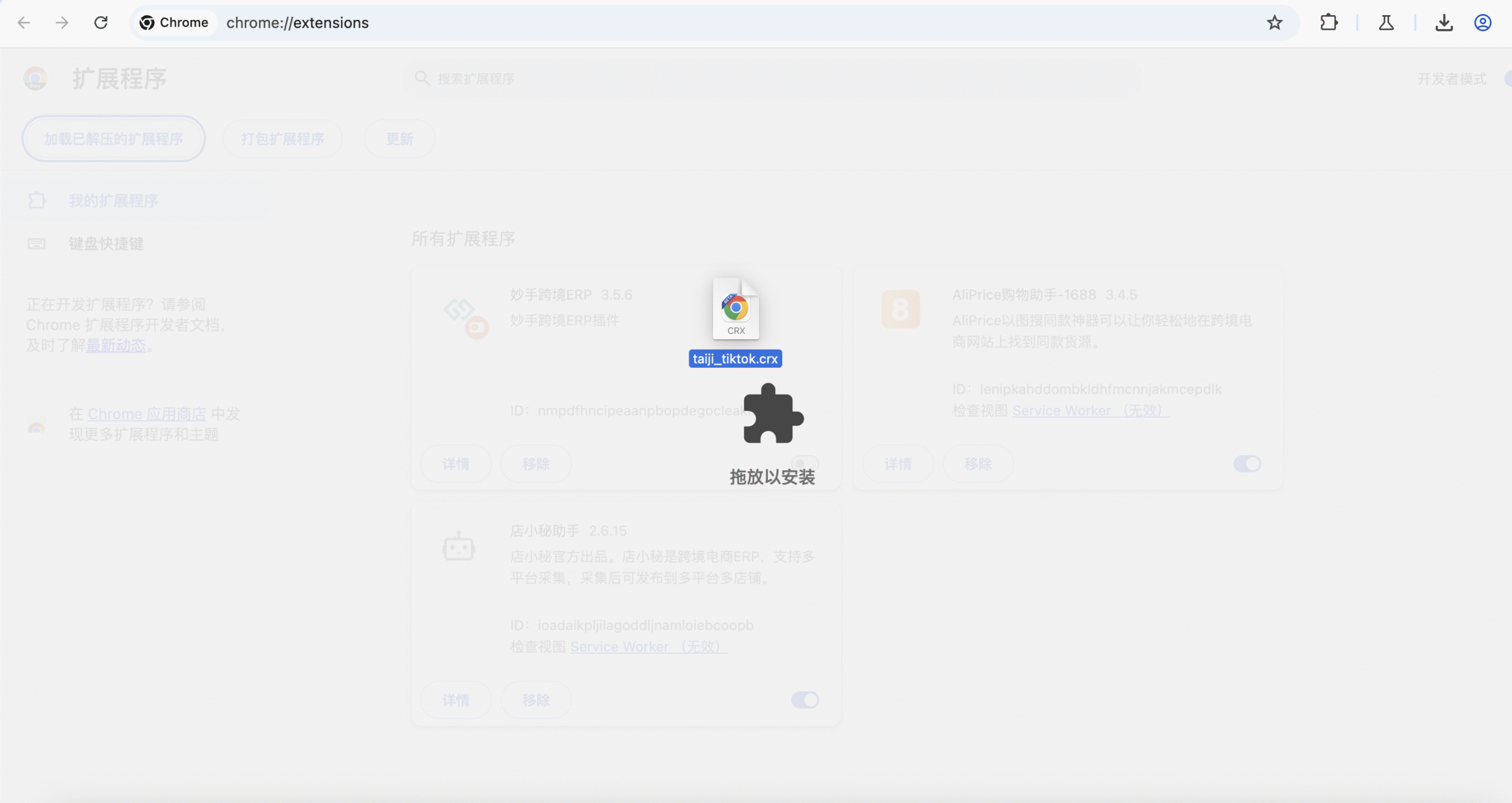
5. When prompted, click “Add Extension” to complete the installation.
Step 3: Verify Installation
You should now see the Taiji plugin listed among your installed extensions, indicating successful installation.
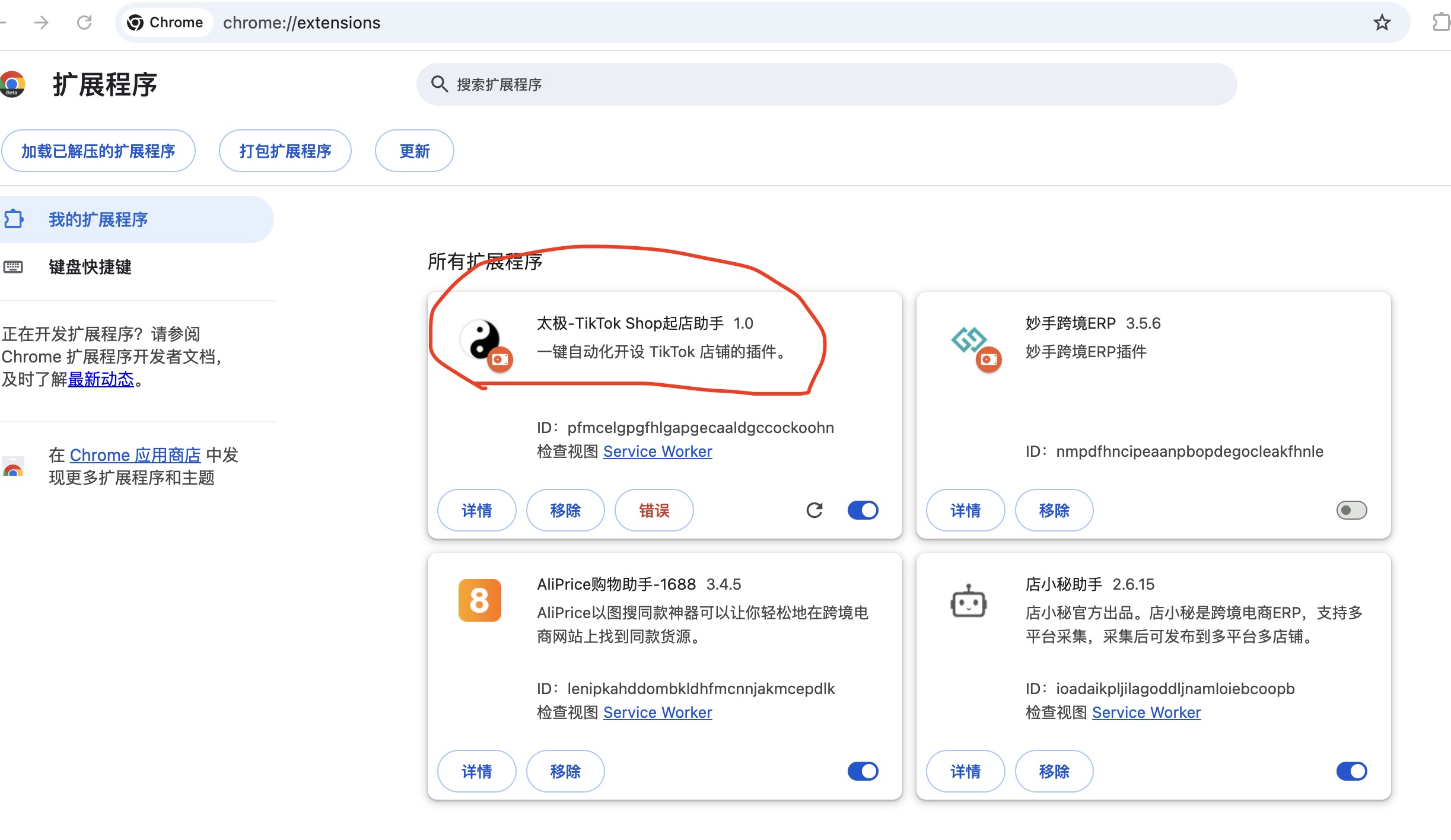
Step 4: Refresh TikTok Shop Backend
Go to your TikTok Shop store backend and refresh the page to allow the Taiji plugin to load. You should see the Taiji icon appear at the bottom right corner of the page. If the icon doesn’t appear immediately, try clearing your browser cache and refresh the page again. This confirms the plugin is active and ready to assist you with product opportunities and influencer invitations.