Customer Service Auto-Reply Feature Guide
✨ After the new TikTok Shop regulations were launched, the 12-hour response rate has become a major headache for many sellers.This feature was created to solve that issue — helping you quickly and efficiently handle messages in bulk, keeping your customer service response rate consistently high, and easily boosting your shop’s customer service score! 🚀
As shown: this user failed to reply to customer messages in time due to holidays, which led to a low service score. By using our feature, the score gradually increased and reached the maximum within a month.
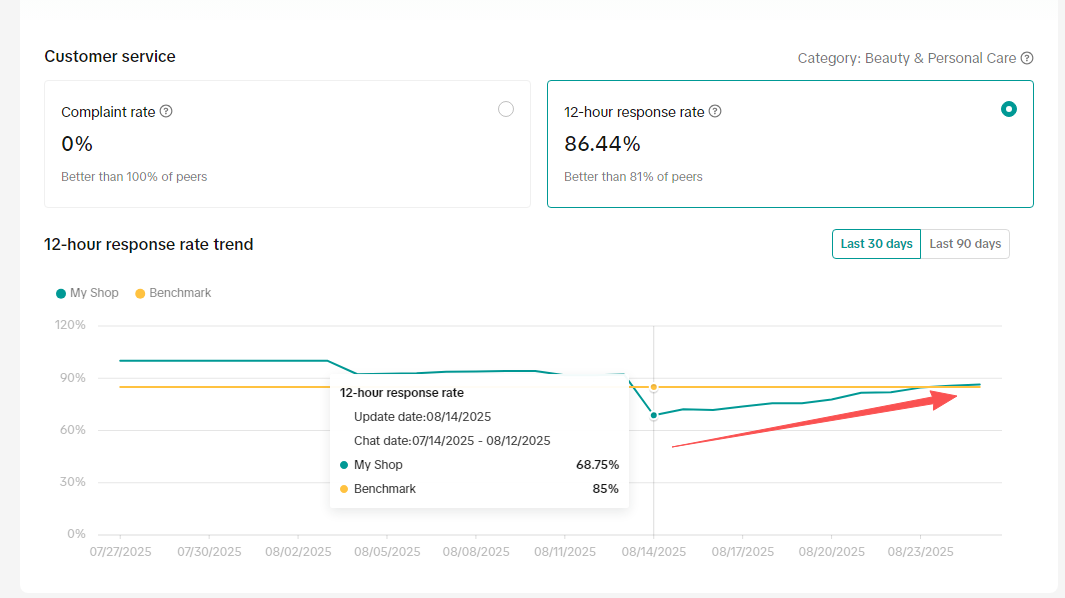
Step 1: Go to the Customer Service Page
In the message box, enter the content you want to automatically reply to customers with. Each message should occupy one line.
When a customer sends a message, the system will randomly choose one of the lines to reply with, making the response appear more natural and less robotic.
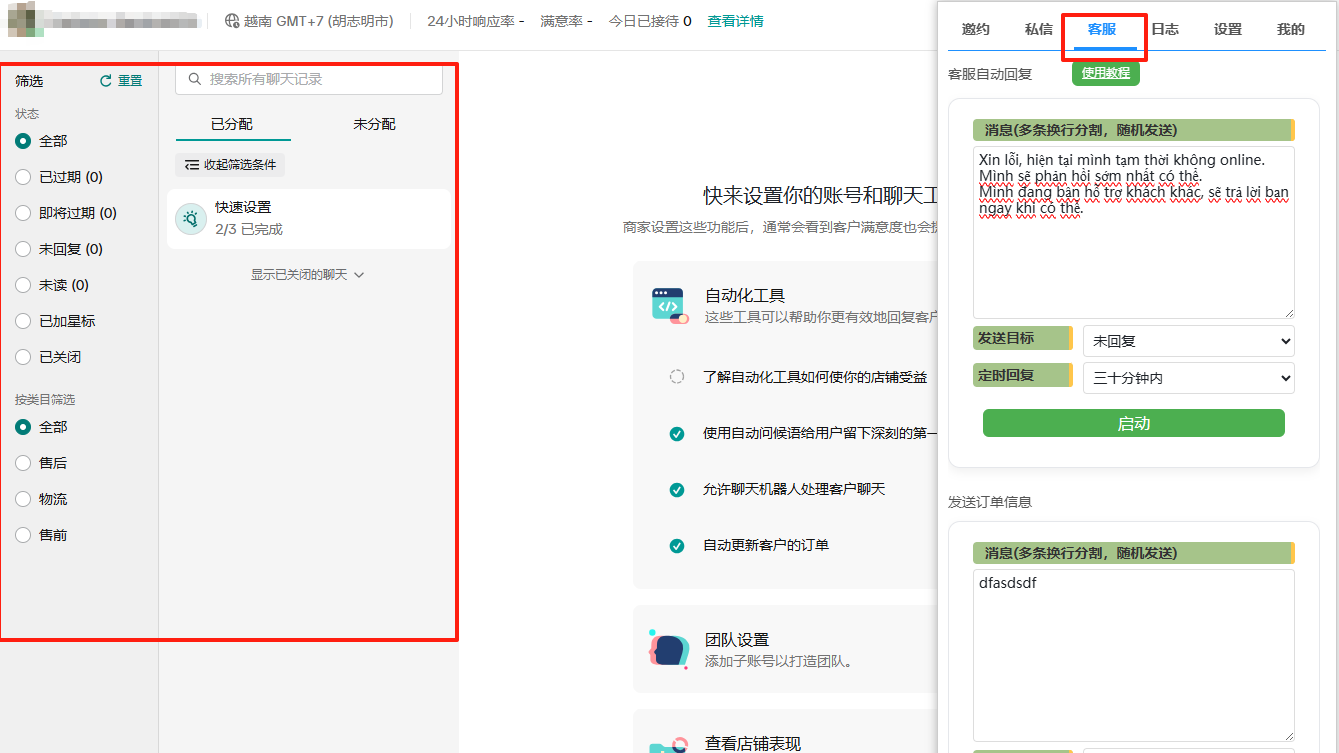
Step 2: Select the Sending Target
📌 Sending Target: Unreplied
When customers send a message to the shop, it will immediately appear in the "Unreplied" list.
The system will check unreplied messages according to the time set in "Scheduled Reply."
At the detected time point, the system will automatically send replies in bulk.
📌 Sending Target: About to Expire
Once a customer’s message enters the "About to Expire" list, the system will immediately check it.
If it detects that a message is close to the response deadline, the system will instantly trigger an auto-reply to prevent the response rate from dropping.
Step 3: Select the Timing Parameters
As shown below: you can choose different time intervals based on your needs.
For example, choosing 2 hours doesn’t mean the system will wait 2 hours to reply. Instead, it means the system will check every 2 hours.During each check, if there are any unreplied customer messages, the system will automatically send replies in bulk.
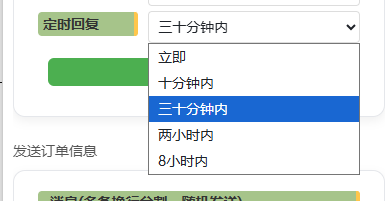
View Operation Logs
As shown below: the sending records will appear in the log, showing when the message was sent, to which customer, and whether it was successfully delivered.
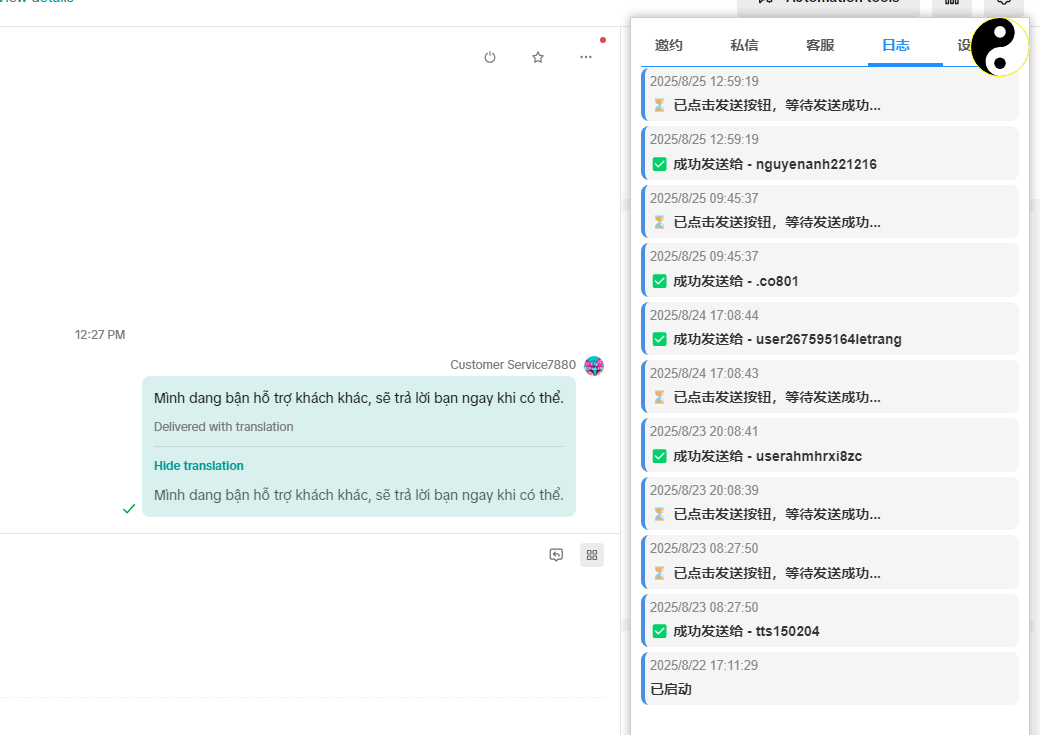
Send Order Information
This feature is mainly designed to address issues of high return rates and negative reviews.When the product is in transit or has been delivered, we can proactively contact customers to check their experience.
If customers are dissatisfied or encounter issues, sellers can intervene immediately to resolve the situation, greatly reducing the chance of negative reviews or return requests.
Enter the message you want to send to customers in the input box, and select the appropriate sending target.
If you only want to send messages to customers with orders that are "In Transit," simply check the "In Transit" option, then click "Start," and the system will automatically send the message to the corresponding customers.
